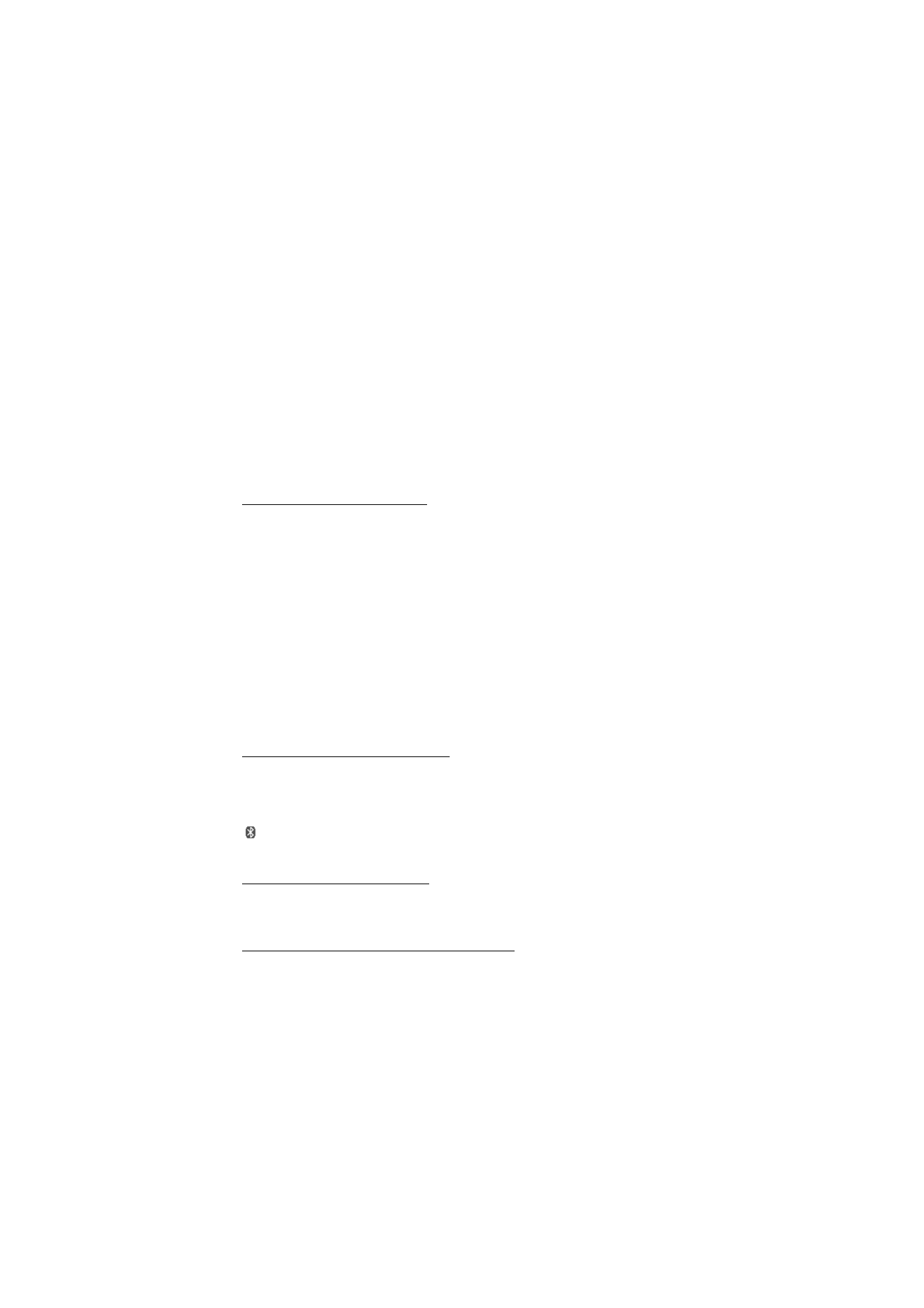
■ Connectivity
You can connect the phone to a compatible phone using Bluetooth wireless
technology or a USB data cable connection.
Connecting with Bluetooth
This device is compliant with Bluetooth Specification 2.0 supporting the following profiles:
SIM access, object push, file transfer, dial-up networking, headset, hands-free, service
discovery application, generic access, serial port, and generic object exchange. To ensure
interoperability between other devices supporting Bluetooth technology, use Nokia
approved enhancements for this model. Check with the manufacturers of other devices to
determine their compatibility with this device.
Bluetooth technology allows you to connect your phone to a compatible
Bluetooth phone within 10 meters (33 feet). Since phones using Bluetooth
technology communicate using radio waves, your phone and the other phones do
not need to be in direct line of sight, although the connection can be subject to
interference from obstructions such as walls or from other electronic devices.
Features using Bluetooth technology increase the demand on battery power and reduce the
battery life.
Set up a Bluetooth connection
Select Menu > Settings > Connectivity > Bluetooth > On.
Select My phone's name to set or change the name of your phone that is visible to
other Bluetooth devices.
indicates that Bluetooth is active. Remember that Bluetooth uses battery
power and may reduce battery life.
Connect a Bluetooth device
Select Menu > Settings > Connectivity > Bluetooth > Search audio enhanc. and
the device that you want to connect to.
See a list of your Bluetooth connections
Select Menu > Settings > Connectivity > Bluetooth > Active devices.
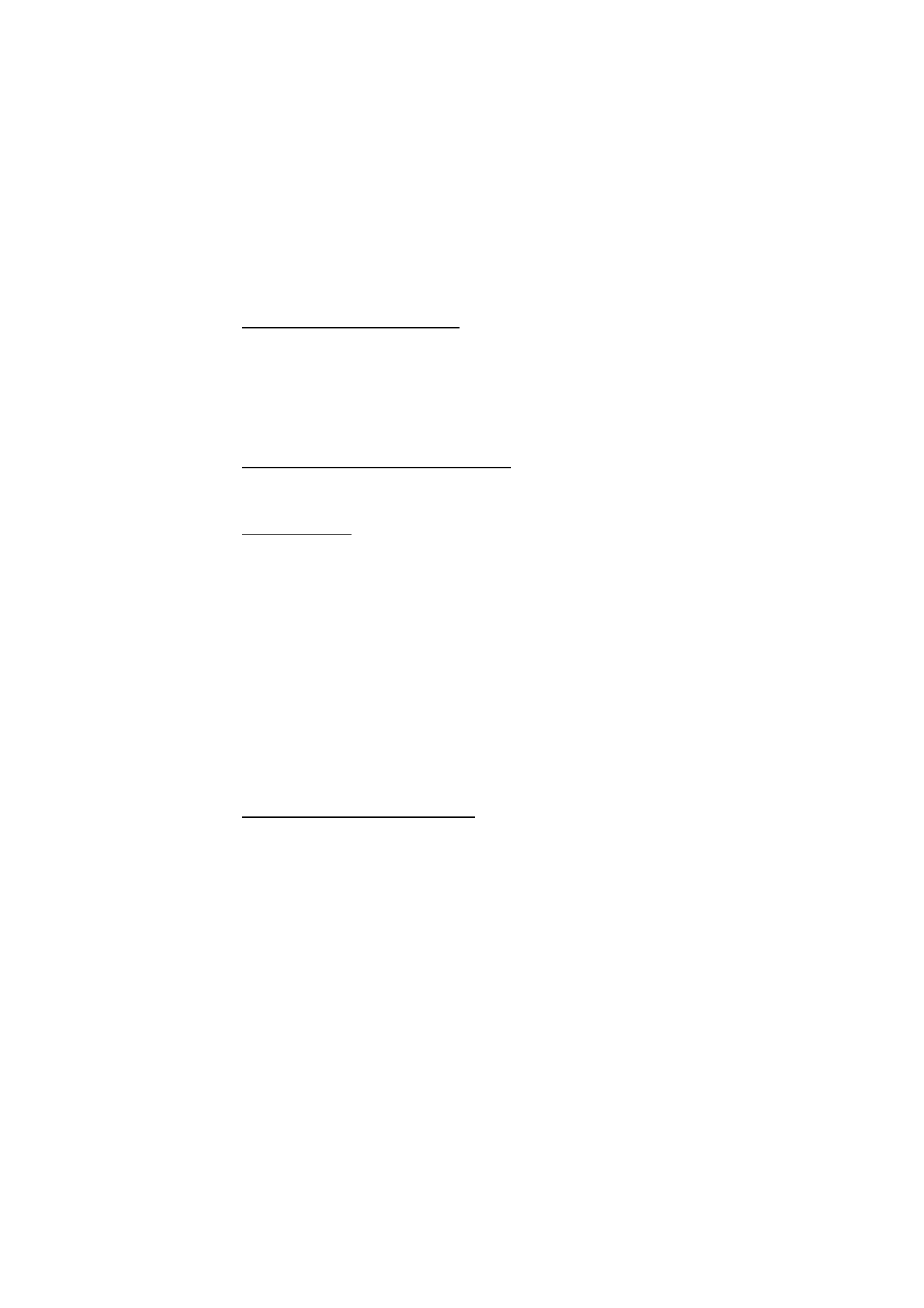
31
S e t t i n g s
Send data to a Bluetooth device
Select Menu > Settings > Connectivity > Bluetooth > Paired devices. Select the
device that you want to connect to, and enter a passcode. To connect to another
device, you must agree on a passcode (up to 16 characters) to use. You only use
the passcode one time to set up the connection and begin transferring data.
If you do not see the device on the list, select New to list Bluetooth devices in
range.
Hide your Bluetooth device from others
Select Menu > Settings > Connectivity > Bluetooth > My phone's visibility. Select
Hidden, or turn off Bluetooth completely.
Modem settings
You can connect the phone using Bluetooth wireless technology or a USB data
cable connection to a compatible PC and use the phone as a modem to enable
GPRS connectivity from the PC.
To define the settings for connections from your PC:
1. Select Menu > Settings > Connectivity > Packet data > Packet data settings >
Active access point, and activate the access point you want to use.
2. Select Edit active access pt., enter a name to change the access point settings,
and select OK.
3. Select Packet data acc. pt., enter the access point name (APN) to establish a
connection to a network, and select OK.
4. Establish an internet connection by using your phone as a modem.
See the “Nokia PC Suite,” user guide for more information. If you have set the
settings both on your PC and on your phone, the PC settings are used.
Synchronise from a compatible PC
To synchronise data from calendar, notes, and contacts, install the Nokia PC Suite
software for your phone on the PC. Use Bluetooth wireless technology or a CA-
101 USB data cable for the synchronisation, and start the synchronisation from
the PC.
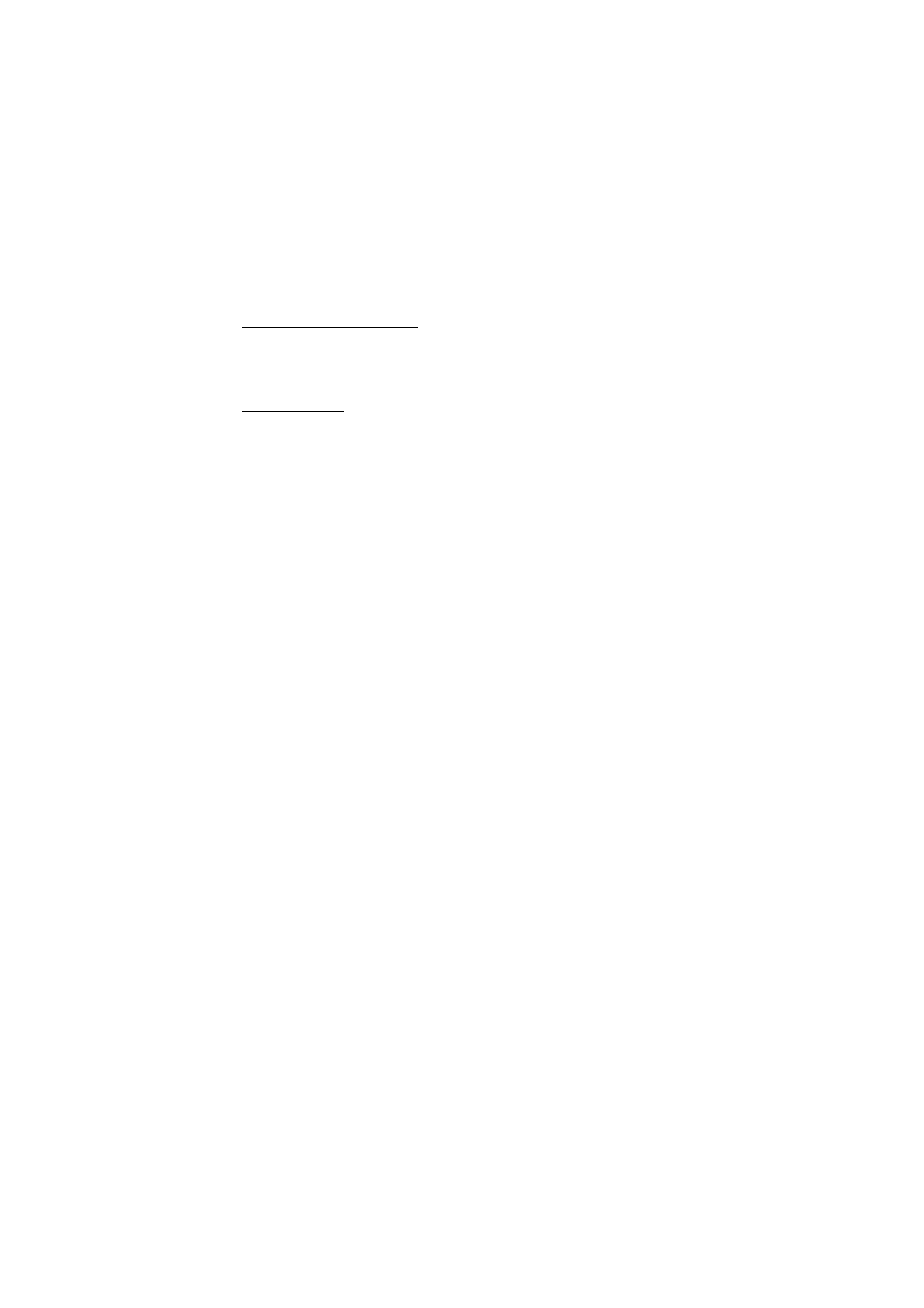
32
S e t t i n g s
Synchronise from a server
To use a remote internet server, subscribe to a synchronisation service. For more
information and the settings required for this service, contact your service
provider.
USB data cable
You can use the USB data cable CA-101 to transfer data between the phone and a
compatible PC or a printer supporting PictBridge. You can also use the CA-101
USB data cable with Nokia PC Suite.
To activate the phone for data transfer or image printing, connect the data cable.
Confirm USB data cable connected. Select mode. and select from the following
options:
PC Suite — to use the phone to interact with applications on a PC that has Nokia
PC Suite
Printing & Media — to use your phone with a PictBridge compatible printer, or to
connect the phone to a PC to synchronise it with Windows Media Player (music,
video)
Data storage — to connect to a PC that does not have Nokia software and use your
phone for data storage
To change the USB mode, select Menu > Settings > Connectivity > USB data
cable > PC Suite, Printing & Media, or Data storage.